Create Canned Messages to respond to customer service scenarios quickly! If you find yourself repeating the same message to your customers via your on-site live chat, simply save the message as a shortcut such as “hello”, and use the shortcut when chatting to recall the full message such as “Hello, how can I help you?”
Click on the video below to view the video tutorial. Otherwise, continue scrolling down for the written steps.
Note: The menu has changed, with Smart Messages now under Automation on the left side.
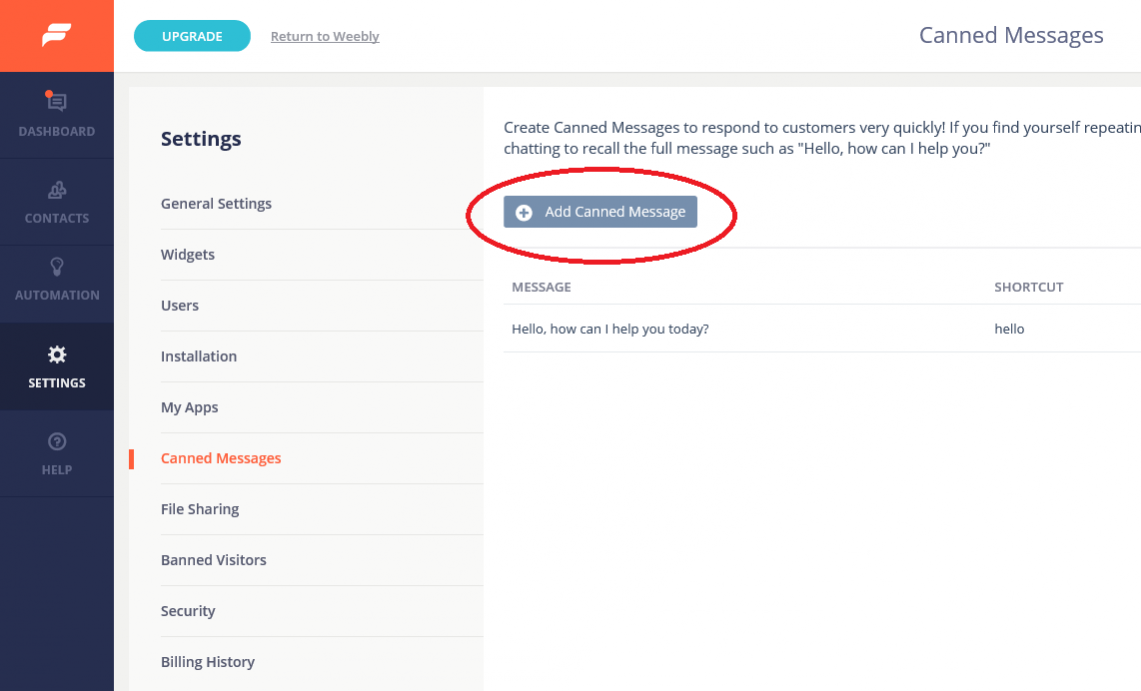
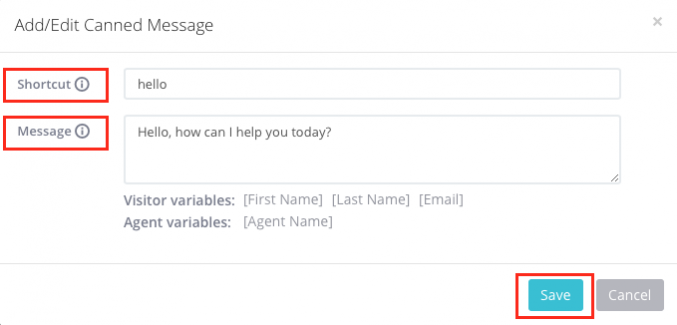
Tip: You can personalize the message to your customer by adding any of the features below the “message” section. For example, if you would like for the message to include the customer’s first name, you can type your message and select the corresponding visitor variables such as, “Are you still there, [First Name]?” and press save.
When using the canned response during a chat, it will then pick up on the customer’s first name and display it into the message automatically if the info is available during the chat.
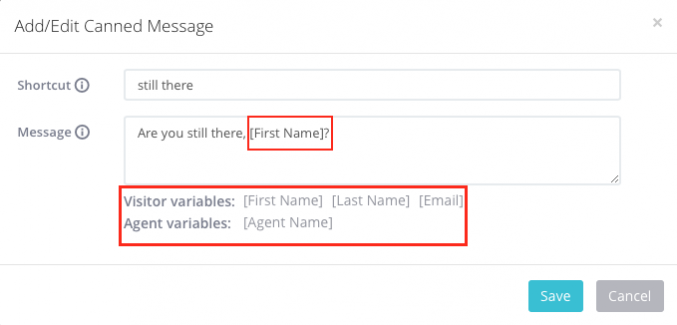
Another tip: After you have responded to a customer with a full message and decide that you would like to use that message as a canned message, you can simply click on the blue plus sign (+) icon, right above the message.
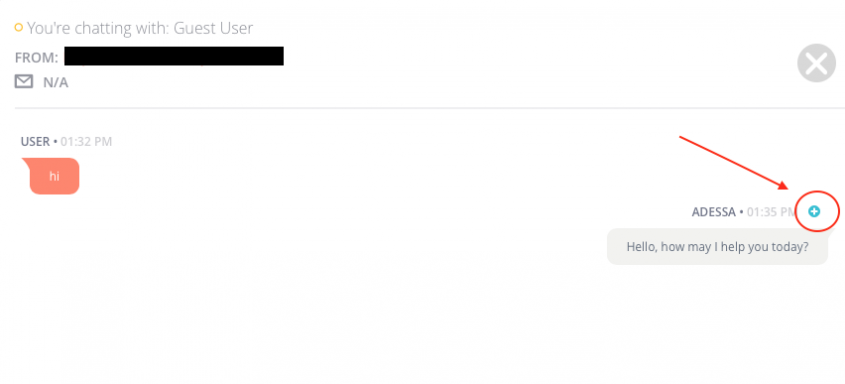
When chatting with customers on your website, you can use your canned messages to respond in two ways:
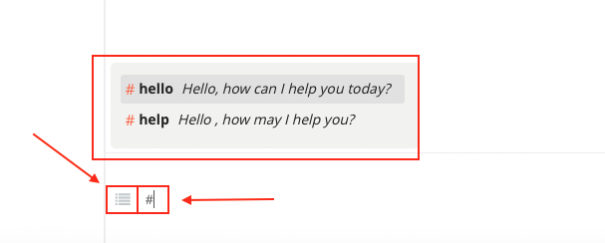
Now it’s your turn! The canned messages feature comes with all Formilla accounts, although our free package allows for up to five. Add as many shortcuts as you will find helpful. We’re hopeful that the canned messages feature will save you time and energy!
As always, please contact us if you have any questions as we’re always willing to help!